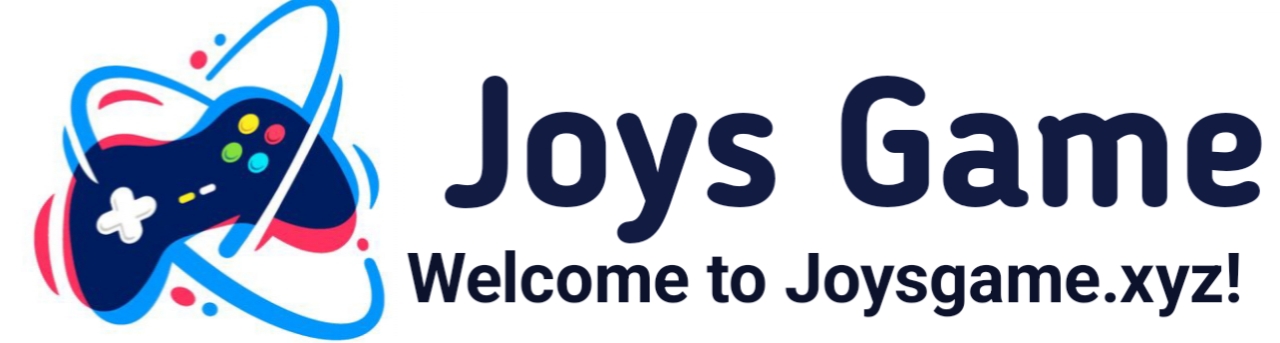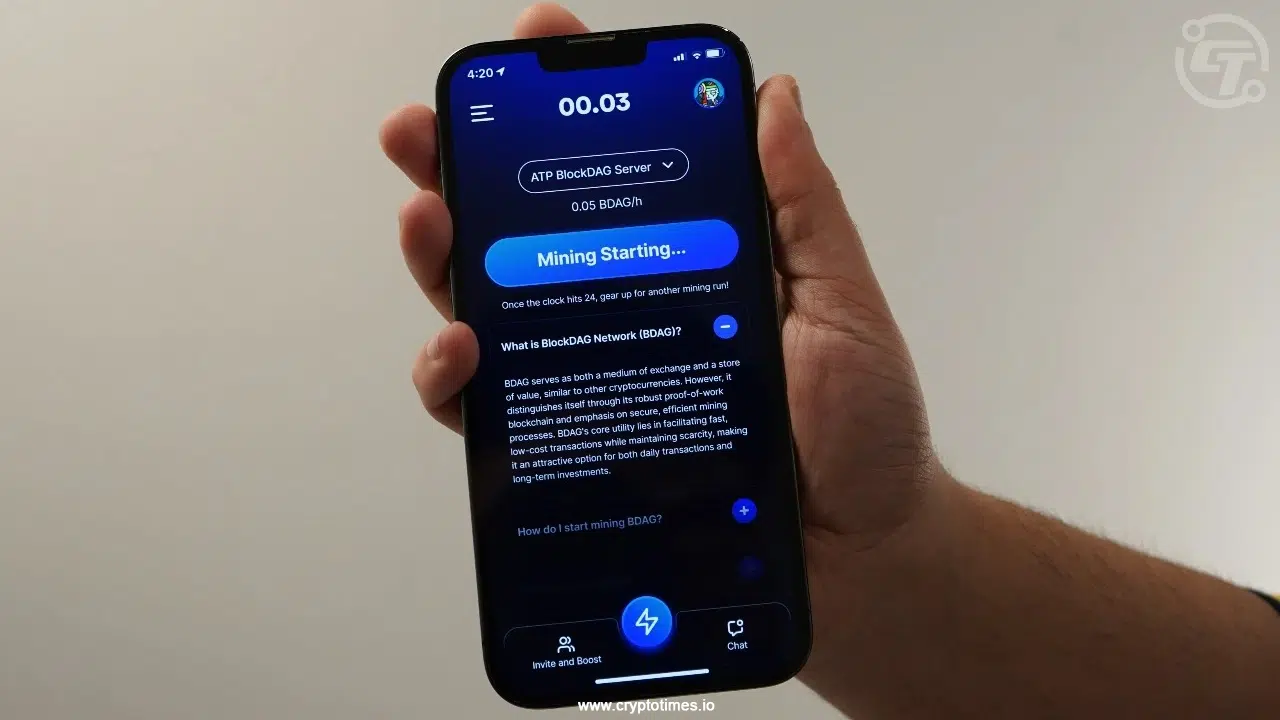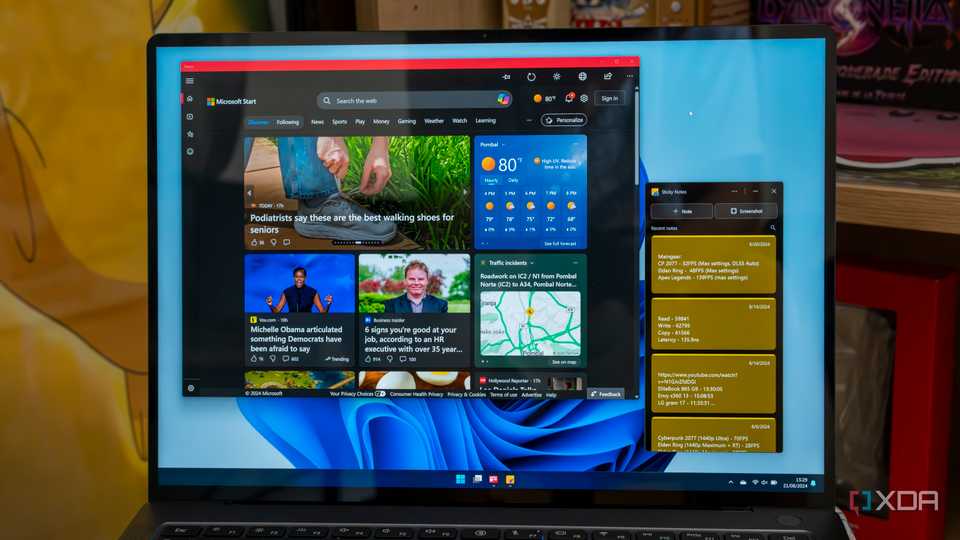
Windows comes with a variety of pre-installed apps that not everyone needs or uses. If you want to free up space, declutter your Start menu, or simply prefer using alternatives, you can safely uninstall many of these built-in apps without affecting your system’s performance. Below are 12 Windows apps that you can safely uninstall:
1. 3D Viewer
3D Viewer is a specialized app that allows you to view and interact with 3D models. While it’s useful for professionals who work with 3D files, most users will never need it. If you’re not into 3D modeling or animations, you can safely remove it.
2. Cortana
Cortana, Microsoft’s virtual assistant, has been integrated into Windows for several years. However, with its functionality being limited and most users preferring other virtual assistants like Google Assistant or Amazon Alexa, many find it unnecessary. You can disable or uninstall Cortana if you don’t use it.
3. Groove Music
Groove Music was once part of Microsoft’s music streaming service, which has since been discontinued. The app can still be used as a basic music player, but there are many alternatives available, like VLC or Spotify. If you don’t use Groove Music, it’s safe to uninstall.
4. Mixed Reality Portal
Mixed Reality Portal is an app for managing and setting up Windows Mixed Reality headsets. Unless you own a mixed reality headset, you don’t need this app. It’s safe to uninstall if you don’t plan on using any VR or AR devices with your PC.
5. Xbox Console Companion
This app is designed to help manage Xbox consoles and games from a Windows PC. While it’s useful for Xbox gamers, if you don’t own an Xbox or play Xbox games on your PC, you can safely uninstall it.
6. OneNote
OneNote is Microsoft’s note-taking app, which comes pre-installed with Windows. If you prefer other note-taking apps like Evernote, Google Keep, or even a simple text editor, you can uninstall OneNote without any issues.
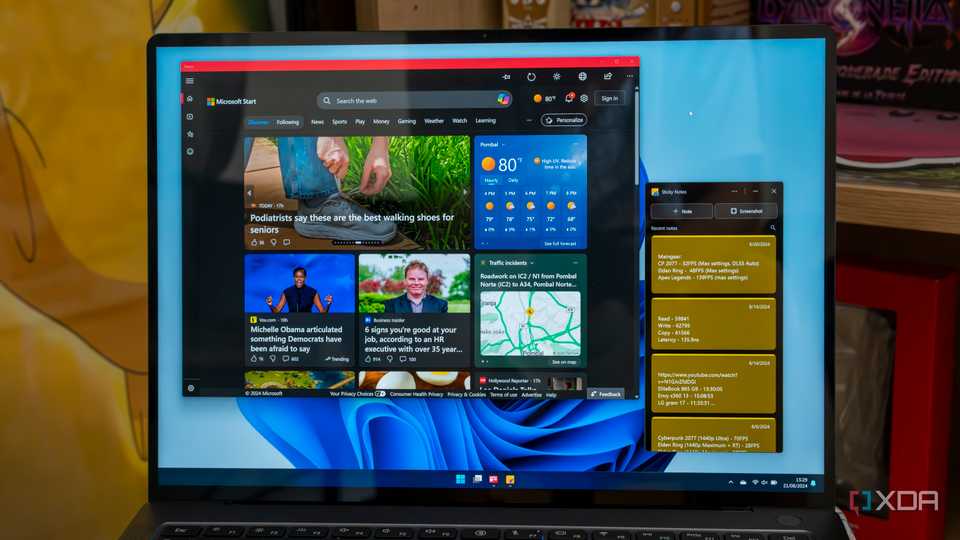
7. Paint 3D
Paint 3D is an updated version of the classic Paint app with 3D editing features. Most users stick to the traditional Paint app for simple editing tasks, making Paint 3D unnecessary. If you don’t use its advanced features, it’s safe to remove.
8. Skype
Skype has been a staple communication tool for years, but with the rise of other video conferencing apps like Zoom, Teams, and Google Meet, many users no longer need it. If you don’t use Skype, you can uninstall it.
9. Movies & TV
Movies & TV is an app for watching videos and managing your media library. However, most users prefer alternatives like VLC Media Player or use streaming services. If you don’t use Movies & TV, you can safely uninstall it.
10. Snip & Sketch
Snip & Sketch is a screenshot tool that combines the old Snipping Tool with some additional features. If you already use other screenshot tools or just prefer the Print Screen key, you might not need this app. However, note that it’s a minor app and doesn’t take up much space, so this is more about personal preference.
11. Windows Maps
Windows Maps provides navigation and location-based services. However, most people use Google Maps or other apps on their smartphones for navigation. If you don’t use Windows Maps on your PC, you can safely uninstall it.
12. Mail and Calendar
Mail and Calendar is the default email client on Windows. If you use web-based email services (like Gmail) or prefer other email clients (like Outlook or Thunderbird), you might not need this app. It can be safely uninstalled if you don’t use it for managing your emails and schedules.
How to Uninstall These Apps
To uninstall these apps:
- Via Start Menu:
- Open the Start menu.
- Find the app you want to uninstall.
- Right-click on the app and select “Uninstall.”
- Via Settings:
- Go to
Settings>Apps>Apps & features. - Scroll through the list to find the app you want to remove.
- Click on the app and select “Uninstall.”
- Using PowerShell (For more stubborn apps):
- Open PowerShell as an administrator.
- Use the following command to uninstall apps:
Get-AppxPackage *appname* | Remove-AppxPackage
Replace*appname*with the name of the app you wish to remove. For example, to remove 3D Viewer, you can use:Get-AppxPackage *3d* | Remove-AppxPackage
Final Thoughts
While these apps can be safely removed, it’s important to consider your own needs and usage patterns before doing so. If you find any of these apps useful, it’s perfectly fine to keep them. Uninstalling them won’t cause any harm to your system, and if you ever change your mind, many of these apps can be reinstalled from the Microsoft Store.