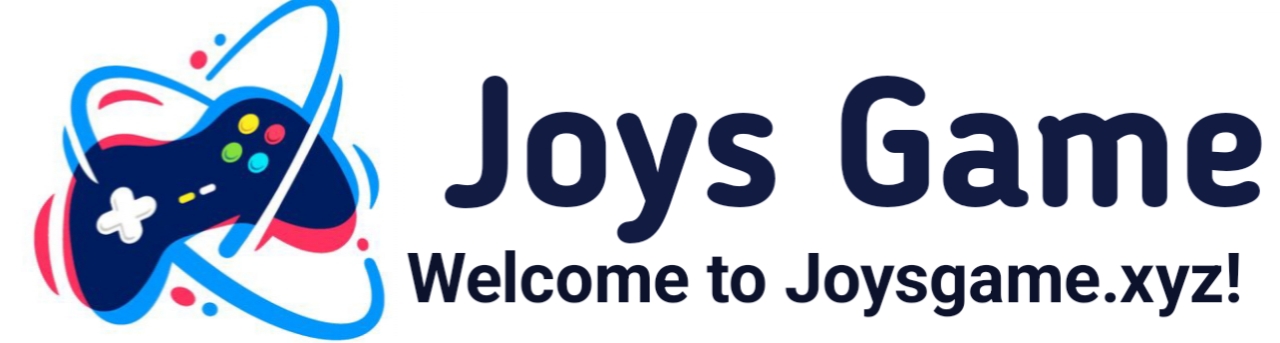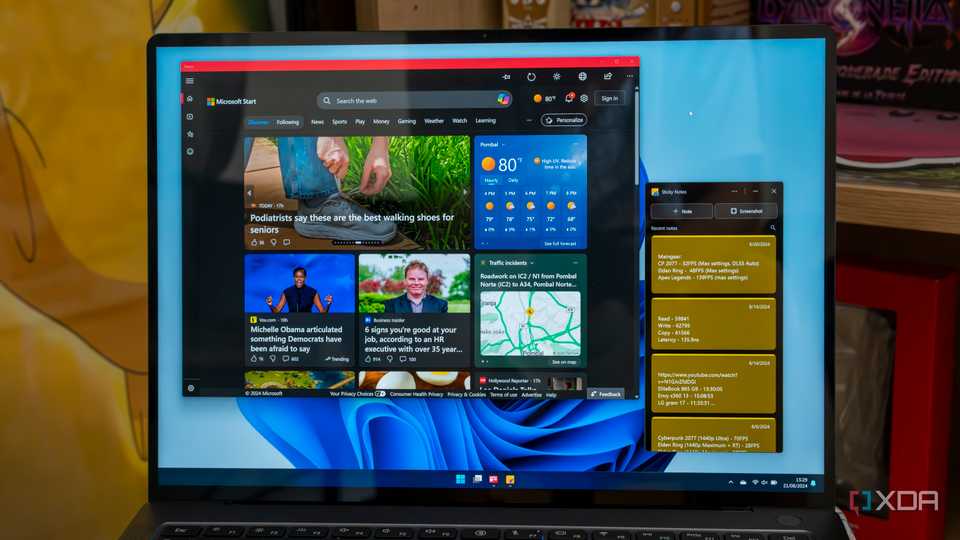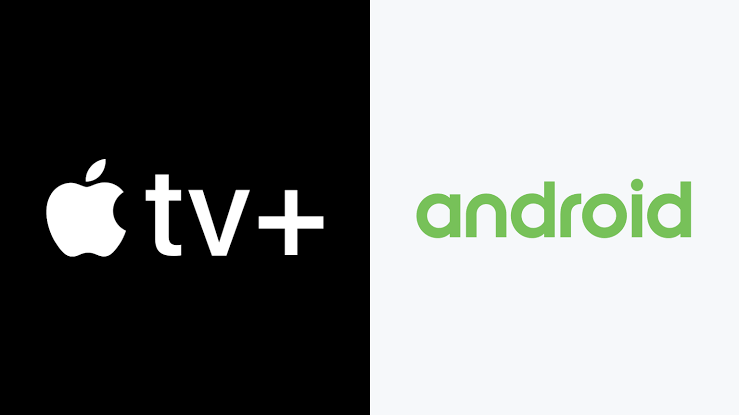
How to Watch Apple TV+ on Android (TV & Phones)
Apple TV+, the streaming service from tech giant Apple, has made a significant impact on the world of digital entertainment since its launch in November 2019. With its wide array of original programming, including award-winning series, documentaries, and movies, Apple TV+ has become a must-have for many viewers. However, Apple TV+ was initially designed for the Apple ecosystem, including devices like iPhones, iPads, and Apple TVs. For Android users, this raised a pressing question: How can one access Apple TV+ on Android devices, including smartphones and smart TVs?
Fortunately, it is indeed possible to watch Apple TV+ on Android devices. This article will explore the steps and options available for enjoying Apple TV+ content on Android smartphones and TVs.
1. What is Apple TV+?
Before diving into the technical aspects, it’s essential to understand what Apple TV+ is and why it’s worth accessing, even on non-Apple devices. Apple TV+ is Apple’s exclusive streaming service that offers a selection of original programming, collectively branded as Apple Originals. It includes series like The Morning Show, Ted Lasso, and For All Mankind, as well as movies, documentaries, and children’s content.
Unlike other streaming services that provide a mix of original content and licensed shows, Apple TV+ focuses solely on its original productions, ensuring high-quality content. This has allowed Apple to carve out a niche in the streaming market, appealing to viewers who are looking for something different from what other platforms offer.
2. Understanding the Challenges: Apple TV+ on Android
Apple TV+ was initially designed to integrate seamlessly with Apple’s hardware and software ecosystem, including iPhones, iPads, MacBooks, and Apple TVs. For Android users, this presented a challenge since Apple did not offer a dedicated Apple TV+ app for Android smartphones or TVs at launch.
However, Apple recognizes the importance of expanding its user base beyond its hardware ecosystem. As a result, it provided web access to the service, which allows users of non-Apple devices, including Android users, to enjoy Apple TV+ content.
The following sections will guide you through the available methods for accessing Apple TV+ on Android devices, including smartphones and Android-based smart TVs.
3. How to Watch Apple TV+ on Android Phones
While Apple has yet to release a dedicated Apple TV+ app for Android phones, there are still several ways to access the service.
3.1 Using a Web Browser
The most straightforward way to watch Apple TV+ on an Android phone is through a web browser. Apple TV+ is accessible via its web portal, and this method doesn’t require any third-party apps or complex setups.
Step-by-Step Guide:
- Open Your Browser: Open a web browser on your Android phone. Chrome, Firefox, or any other modern browser will work.
- Go to the Apple TV+ Website: Navigate to the Apple TV+ website at tv.apple.com.
- Sign In: Tap on the sign-in button and enter your Apple ID credentials. If you don’t have an Apple ID, you’ll need to create one. Apple TV+ offers a 7-day free trial for new users, which can be initiated here.
- Start Watching: Once logged in, you can browse the available content and start streaming directly from the browser.
Pros:
- No app installation is required.
- Full access to the Apple TV+ library.
Cons:
- The experience may not be as smooth as using a dedicated app, especially in terms of navigation and performance.
- No offline viewing option is available.
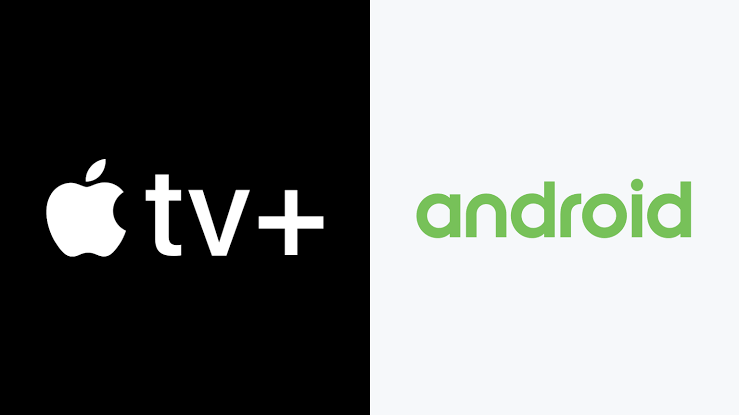
3.2 Using Third-Party Screen Mirroring Apps
Another method to watch Apple TV+ on an Android phone involves screen mirroring. This approach is slightly more complicated but can be useful if you prefer to cast content from a different device to your Android phone.
Step-by-Step Guide:
- Install a Screen Mirroring App: Download and install a screen mirroring app like ApowerMirror, LetsView, or AirDroid Cast from the Google Play Store.
- Connect Devices: Ensure that both your Apple device (where you’re playing the content) and your Android phone are on the same Wi-Fi network.
- Start Mirroring: Follow the app instructions to start mirroring the screen of your Apple device to your Android phone. Once set up, you can play Apple TV+ content on your Apple device and watch it on your Android phone.
Pros:
- Allows for viewing Apple TV+ content on Android.
- Supports other types of content beyond Apple TV+.
Cons:
- The setup can be cumbersome.
- Screen mirroring may introduce lag or reduced video quality.
- Requires a secondary Apple device.
4. How to Watch Apple TV+ on Android TVs
For Android TV users, the process of accessing Apple TV+ is slightly more streamlined than for smartphones. Apple has gradually expanded the availability of Apple TV+ to smart TVs, including those running on Android TV OS.
4.1 Installing the Apple TV App on Android TV
In recent updates, Apple has made its Apple TV app available on a variety of smart TVs, including those running on Android TV OS. This app provides full access to Apple TV+, as well as any iTunes content you’ve purchased.
Step-by-Step Guide:
- Check Compatibility: First, ensure that your Android TV is compatible with the Apple TV app. Most modern Android TVs from brands like Sony, TCL, and Hisense are supported.
- Open the Google Play Store: On your Android TV, navigate to the Google Play Store.
- Search for Apple TV: Use the search function to find the Apple TV app.
- Install the App: Once located, select the app and install it.
- Sign In: After installation, open the app and sign in with your Apple ID. If you don’t have an Apple ID, you’ll need to create one. You can also sign up for the Apple TV+ service directly within the app.
- Start Watching: After signing in, you can browse through the Apple TV+ catalog and start watching your favorite shows and movies.
Pros:
- Provides the best possible Apple TV+ experience on an Android TV.
- Offers support for 4K HDR content and Dolby Atmos (if supported by your TV).
Cons:
- Requires an Android TV that supports the Apple TV app.
4.2 Using a Streaming Device
If your Android TV does not support the Apple TV app, or if you have an older model, you can use a streaming device like a Roku, Amazon Fire TV Stick, or Google Chromecast with Google TV. These devices are compatible with the Apple TV app and can be connected to your Android TV.
Step-by-Step Guide:
- Purchase a Compatible Streaming Device: Choose a streaming device that supports the Apple TV app. Popular options include the Roku, Amazon Fire TV Stick, and Google Chromecast with Google TV.
- Set Up the Device: Connect the streaming device to your Android TV via HDMI and follow the on-screen instructions to complete the setup.
- Install the Apple TV App: On the streaming device, navigate to its app store (e.g., Roku Channel Store, Amazon Appstore, or Google Play Store) and download the Apple TV app.
- Sign In: Open the app, sign in with your Apple ID, and start watching Apple TV+ content.
Pros:
- Allows you to access Apple TV+ on virtually any TV with an HDMI port.
- Supports additional streaming services and apps.
Cons:
- Requires purchasing an additional device.
- Another remote or controller to manage.
4.3 Using Screen Mirroring or Casting
If neither the Apple TV app nor a streaming device is an option, you can still watch Apple TV+ on your Android TV by casting content from another device.
Step-by-Step Guide:
- Ensure Compatibility: Ensure your Android TV has casting capability. Most modern Android TVs support Google Cast.
- Use a Casting Device: If you have a casting device, such as Google Chromecast, connect it to your TV and set it up.
- Cast from a Web Browser: On your Android smartphone, open the Apple TV+ website in a web browser, start the content, and cast it to your Android TV.
- Start Watching: The content should now be playing on your Android TV, though the control will remain on your Android smartphone.
Pros:
- Works with most Android TVs without needing the Apple TV app.
Cons:
- Requires a secondary device for casting.
- May introduce some lag or lower resolution.
5. Additional Tips and Troubleshooting
While the methods outlined above should cover most scenarios, there are some additional tips and troubleshooting steps that can help optimize your Apple TV+ experience on Android devices.
5.1 Improving Video Quality
If you’re experiencing poor video quality while streaming Apple TV+ on your Android device, here are a few tips:
- Check Your Internet Connection: Apple TV+ streams at a high bitrate, which requires a stable and fast internet connection. Ensure you have a strong Wi-Fi signal or a reliable mobile data connection.
- Clear Browser Cache: If you’re watching via a web browser, clearing the cache can help improve performance.
- Use a Different Browser: Sometimes, switching browsers can resolve playback issues. Chrome, Firefox, and Edge are all good options.
5.2 Managing Data Usage
Streaming Apple TV+ content, especially in HD or 4K, can consume significant amounts of data. To manage data usage:
Thanks for reading.